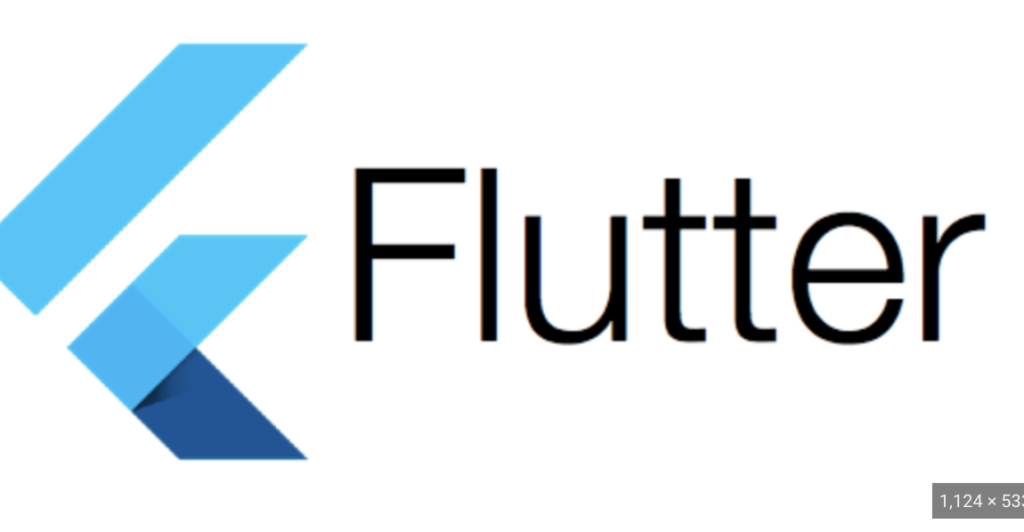Integrating OpenCV with Flutter involves using platform channels to communicate between Dart (Flutter) and native code (Android/iOS) where OpenCV is implemented. Below is a simple example of using OpenCV with Flutter for image processing. This example uses the opencv_flutter package, which provides a bridge between Flutter and OpenCV.
- Add the
opencv_flutterpackage to yourpubspec.yamlfile:
dependencies:
opencv_flutter: ^0.8.0- Run
flutter pub getto fetch the package. - Create a Dart file (e.g.,
main.dart) and implement the Flutter app:
import 'dart:io';
import 'package:flutter/material.dart';
import 'package:opencv_flutter/opencv_flutter.dart';
void main() {
runApp(MyApp());
}
class MyApp extends StatelessWidget {
@override
Widget build(BuildContext context) {
return MaterialApp(
home: MyHomePage(),
);
}
}
class MyHomePage extends StatefulWidget {
@override
_MyHomePageState createState() => _MyHomePageState();
}
class _MyHomePageState extends State<MyHomePage> {
OpenCV opencv = OpenCV();
Future<void> processImage() async {
// Load the image from assets
ByteData data = await rootBundle.load('assets/sample_image.jpg');
List<int> bytes = data.buffer.asUint8List();
// Convert the image to a matrix
List<int> imageMatrix = await opencv.imageToMatrix(bytes);
// Perform image processing (e.g., convert to grayscale)
List<int> processedMatrix = await opencv.cvtColor(imageMatrix, 6); // 6 corresponds to COLOR_BGR2GRAY
// Convert the processed matrix back to an image
List<int> processedImage = await opencv.matrixToImage(processedMatrix);
// Display the processed image
showDialog(
context: context,
builder: (BuildContext context) {
return AlertDialog(
title: Text('Processed Image'),
content: Image.memory(Uint8List.fromList(processedImage)),
actions: <Widget>[
FlatButton(
onPressed: () {
Navigator.of(context).pop();
},
child: Text('Close'),
),
],
);
},
);
}
@override
Widget build(BuildContext context) {
return Scaffold(
appBar: AppBar(
title: Text('OpenCV and Flutter'),
),
body: Center(
child: ElevatedButton(
onPressed: processImage,
child: Text('Process Image'),
),
),
);
}
}- Place an image file (e.g.,
sample_image.jpg) in theassetsfolder. - Ensure your
pubspec.yamlincludes the assets:
flutter:
assets:
- assets/sample_image.jpg- Run your Flutter app:
flutter runThis example demonstrates a basic Flutter app that uses OpenCV to perform image processing (convert to grayscale). Remember to customize the code according to your specific use case and explore the capabilities of the opencv_flutter package for more advanced image processing tasks.