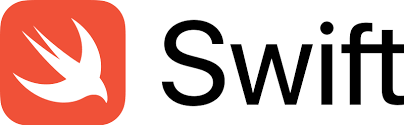
Creating a search bar in Swift is a common task in iOS app development.
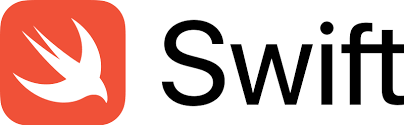
You can use the UISearchBar component provided by UIKit to implement a search bar in your app. Here’s a step-by-step guide on how to add a search bar to your iOS app:
- Create a New Xcode Project:Start by creating a new Xcode project if you don’t have one already.
- Add a Search Bar to Your View:Open your storyboard or create a new UIViewController in your storyboard. Drag and drop a
UISearchBarcomponent onto your view. You can find the search bar component in the Object Library. - Create IBOutlet and Delegate:In your view controller, create an IBOutlet for the search bar, and make your view controller conform to the
UISearchBarDelegateprotocol. Connect the search bar from the storyboard to the IBOutlet you created.
import UIKit
class ViewController: UIViewController, UISearchBarDelegate {
@IBOutlet weak var searchBar: UISearchBar! override func viewDidLoad() { super.viewDidLoad() searchBar.delegate = self }}
Implement Search Bar Delegate Methods:
Implement the UISearchBarDelegate methods to respond to user interactions with the search bar. Here’s an example of how to handle search button taps:
func searchBarSearchButtonClicked(_ searchBar: UISearchBar) {
You can also implement other delegate methods like
// Perform the search operation here
if let searchText = searchBar.text {
print(“User searched for: (searchText)”)
// You can update your data source or perform other search-related actions here.
}
}textDidChangeto update search results in real-time as the user types.
Resign First Responder:
To dismiss the keyboard when the user taps the “Search” button or elsewhere on the screen, you can use theresignFirstRespondermethod:
func searchBarSearchButtonClicked(_ searchBar: UISearchBar) {
searchBar.resignFirstResponder()
}
- Optional: Display Search Results:Depending on your app’s requirements, you can display search results in a table view or another UI component. You may want to use a data source and delegate (e.g.,
UITableViewDataSourceandUITableViewDelegate) to manage and display search results.That’s it!