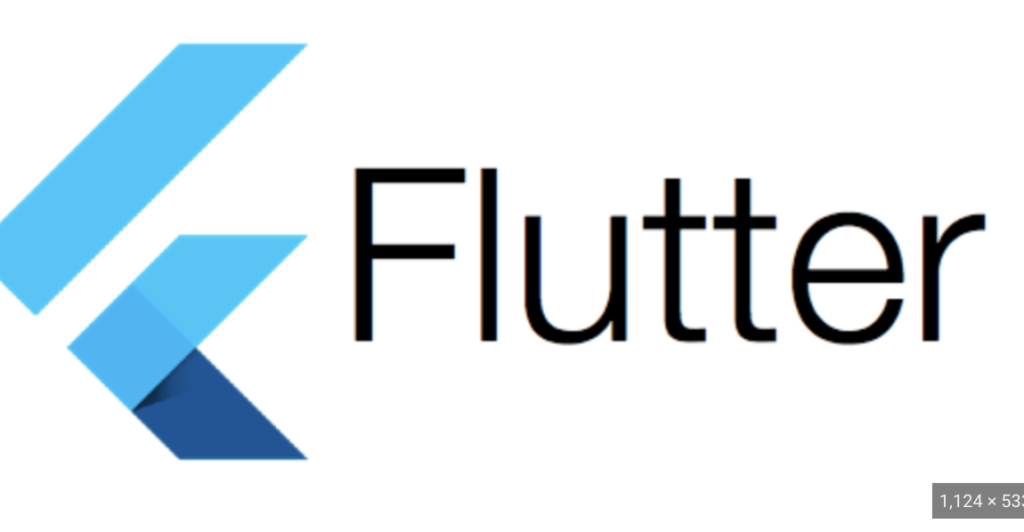To integrate AI image classification into a Flutter app, you can use a pre-trained machine learning model along with a Flutter package that supports TensorFlow Lite. Below is a simple example using the tflite_flutter package for TensorFlow Lite.

Prerequisites:
- Install the
tflite_flutterpackage:
flutter pub add tflite_flutter- Add the following dependency to your
pubspec.yamlfile:
dependencies:
tflite_flutter: ^0.5.0- Fetch the dependencies:
flutter pub getFlutter Code:
Here’s a simple Flutter code example demonstrating how to use a pre-trained TensorFlow Lite model for image classification.
import 'package:flutter/material.dart';
import 'package:image_picker/image_picker.dart';
import 'dart:io';
import 'dart:typed_data';
import 'package:tflite_flutter/tflite_flutter.dart';
void main() {
runApp(MyApp());
}
class MyApp extends StatelessWidget {
@override
Widget build(BuildContext context) {
return MaterialApp(
home: ImageClassificationPage(),
);
}
}
class ImageClassificationPage extends StatefulWidget {
@override
_ImageClassificationPageState createState() => _ImageClassificationPageState();
}
class _ImageClassificationPageState extends State<ImageClassificationPage> {
late File _image;
late Uint8List _imageData;
late Interpreter _interpreter;
@override
void initState() {
super.initState();
_loadModel();
}
Future<void> _loadModel() async {
_interpreter = await Interpreter.fromAsset('assets/mobilenet_v1_1.0_224.tflite');
}
Future<void> _classifyImage() async {
// Load the image
_imageData = await _image.readAsBytes();
List<int> inputShape = _interpreter.getInputTensor(0).shape!;
// Preprocess the image
TensorImage inputImage = TensorImage(TfLiteType.uint8);
inputImage.loadList(_imageData, inputShape);
// Run inference
_interpreter.run(inputImage.buffer, _interpreter.getOutputTensor(0).buffer);
// Get the output labels
List<String> labels = await File('assets/labels.txt').readAsString().then((content) => content.split('\n'));
// Get the inference result
List<List<double>> output = _interpreter.getOutputTensor(0).toList2D();
// Find the index with the highest probability
int maxIndex = output[0].indexOf(output[0].reduce((curr, next) => curr > next ? curr : next));
// Display the result
showDialog(
context: context,
builder: (context) => AlertDialog(
title: Text('Image Classification Result'),
content: Text('Label: ${labels[maxIndex]}\nProbability: ${output[0][maxIndex]}'),
actions: [
ElevatedButton(
onPressed: () {
Navigator.pop(context);
},
child: Text('OK'),
),
],
),
);
}
Future<void> _pickImage() async {
final picker = ImagePicker();
PickedFile? pickedFile = await picker.getImage(source: ImageSource.gallery);
if (pickedFile != null) {
setState(() {
_image = File(pickedFile.path);
});
}
}
@override
Widget build(BuildContext context) {
return Scaffold(
appBar: AppBar(
title: Text('Image Classification App'),
),
body: Center(
child: _image == null
? Text('Pick an image to classify')
: Image.file(_image, height: 200.0),
),
floatingActionButton: FloatingActionButton(
onPressed: () async {
await _pickImage();
if (_image != null) {
await _classifyImage();
}
},
tooltip: 'Pick Image',
child: Icon(Icons.image),
),
);
}
@override
void dispose() {
_interpreter.close();
super.dispose();
}
}This example uses the MobileNetV1 model for image classification, but you can replace it with another TensorFlow Lite model if needed. The labels.txt file contains the labels corresponding to the output classes.
Please make sure to have the required assets and dependencies in your Flutter project. The code allows you to pick an image from the gallery and performs image classification using the TensorFlow Lite model.