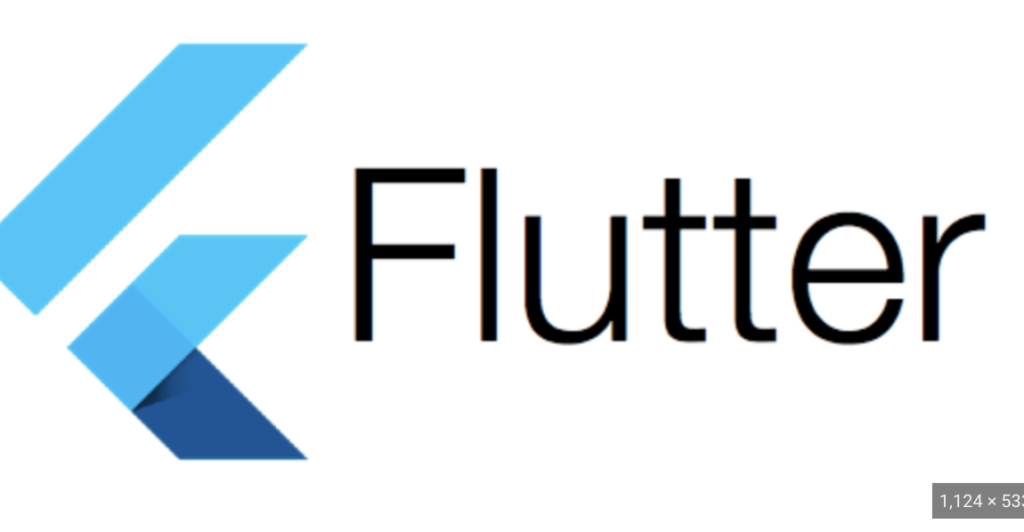
Creating a simple AI app in Flutter involves integrating a pre-trained machine learning model for inference. In this example, I’ll use the tflite_flutter package to integrate a TensorFlow Lite model. TensorFlow Lite is a framework for deploying machine learning models on mobile and embedded devices.
Prerequisites:
- Have a pre-trained TensorFlow Lite model (
.tflitefile). - Install the
tflite_flutterpackage.
Steps:
1. Create a Flutter Project:
flutter create simple_ai_app
cd simple_ai_app2. Add Dependencies:
In your pubspec.yaml file, add the tflite_flutter and camera dependencies:
dependencies:
flutter:
sdk: flutter
tflite_flutter: ^0.5.0
camera: ^0.10.1Run flutter pub get to fetch the dependencies.
3. Add Permissions:
Add the necessary permissions for the camera in the AndroidManifest.xml file (located in the android/app/src/main directory):
<uses-permission android:name="android.permission.CAMERA" />4. Add Model:
Place your TensorFlow Lite model (.tflite file) in the assets folder.
5. Configure Assets:
Update your pubspec.yaml file to include the model in the assets:
flutter:
assets:
- assets/your_model.tflite6. Create Flutter UI:
Create a simple Flutter UI to display the camera feed and perform inference:
import 'package:flutter/material.dart';
import 'package:camera/camera.dart';
import 'package:tflite_flutter/tflite_flutter.dart';
void main() {
runApp(MyApp());
}
class MyApp extends StatelessWidget {
@override
Widget build(BuildContext context) {
return MaterialApp(
title: 'Simple AI App',
home: CameraScreen(),
);
}
}
class CameraScreen extends StatefulWidget {
@override
_CameraScreenState createState() => _CameraScreenState();
}
class _CameraScreenState extends State<CameraScreen> {
late CameraController _controller;
late CameraImage _savedImage;
@override
void initState() {
super.initState();
_initializeCamera();
}
Future<void> _initializeCamera() async {
final cameras = await availableCameras();
_controller = CameraController(cameras[0], ResolutionPreset.medium);
await _controller.initialize();
if (!mounted) {
return;
}
setState(() {});
_controller.startImageStream(_processCameraImage);
}
Future<void> _processCameraImage(CameraImage cameraImage) async {
if (mounted) {
setState(() {
_savedImage = cameraImage;
});
// Perform inference here using TensorFlow Lite
// For example:
// var result = Tflite.runModelOnFrame(
// bytesList: cameraImage.planes.map((plane) => plane.bytes).toList(),
// );
}
}
@override
void dispose() {
_controller.dispose();
super.dispose();
}
@override
Widget build(BuildContext context) {
if (!_controller.value.isInitialized) {
return Container();
}
return Scaffold(
appBar: AppBar(
title: Text('Simple AI App'),
),
body: CameraPreview(_controller),
);
}
}7. Run Your App:
flutter runThis example provides a basic structure for integrating a camera feed and TensorFlow Lite for inference in a Flutter app. Adapt it based on your specific model and requirements. Note that you may need to use a different package or approach based on the type of model you’re using.